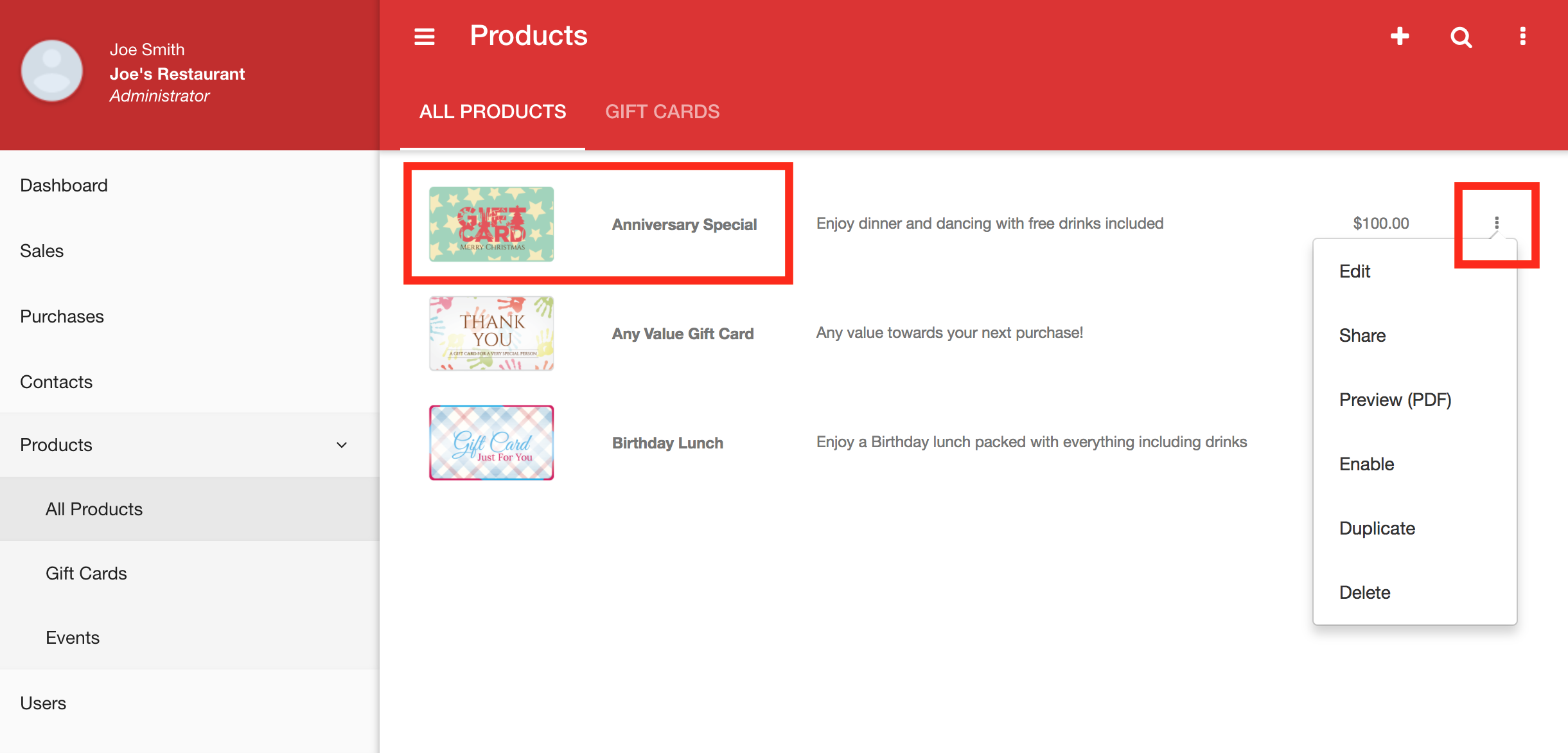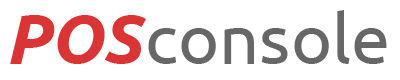Creating digital versions of your products and services is easy in POSconsole. From the POSconsole dashboard you can create, edit, delete and duplicate products with just a few clicks on any device.
- On the POSconsole dashboard, select 'Products' from the left menu, then click 'All Products'.
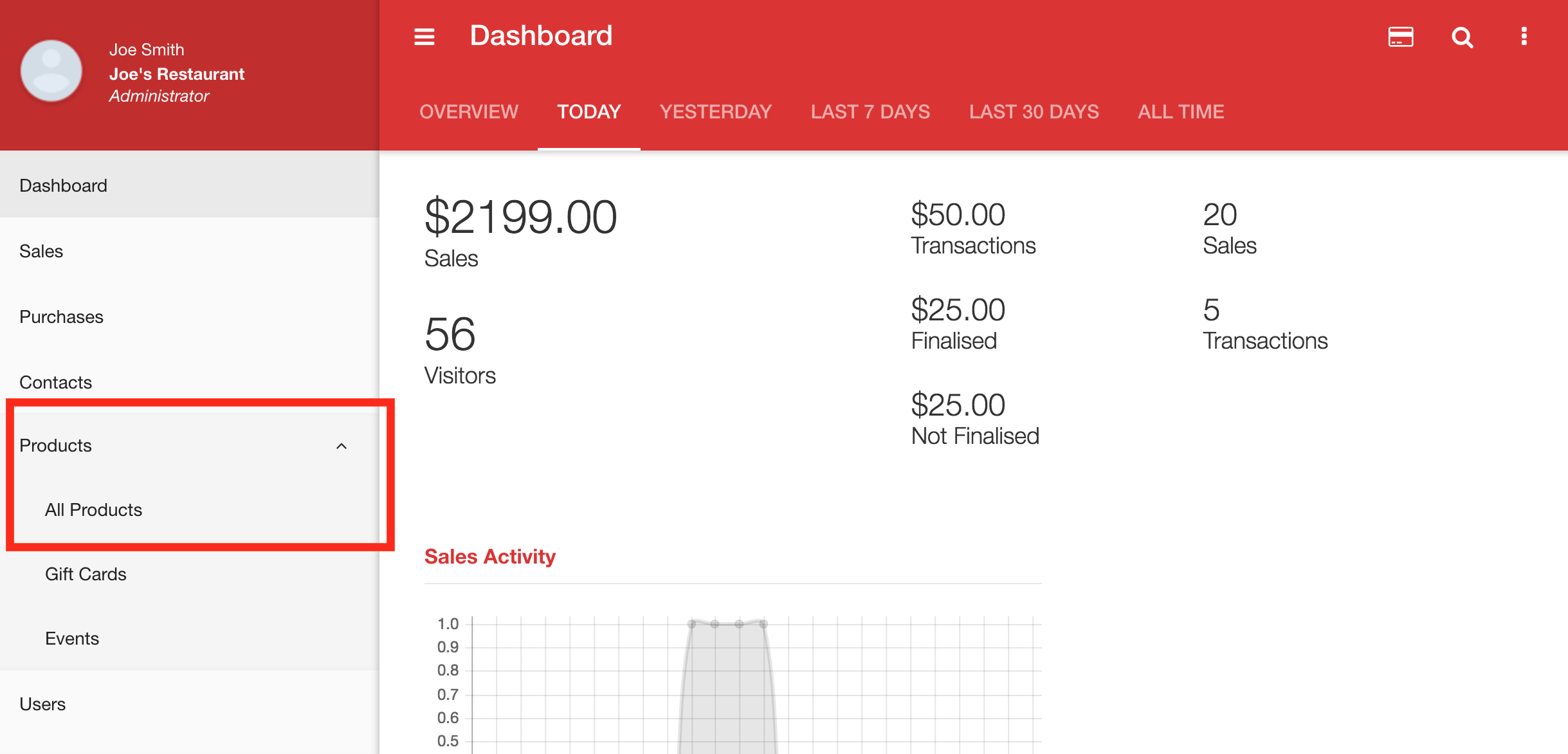
- Here you can see all your digital products. Click the plus icon located up the top right to create a new product.
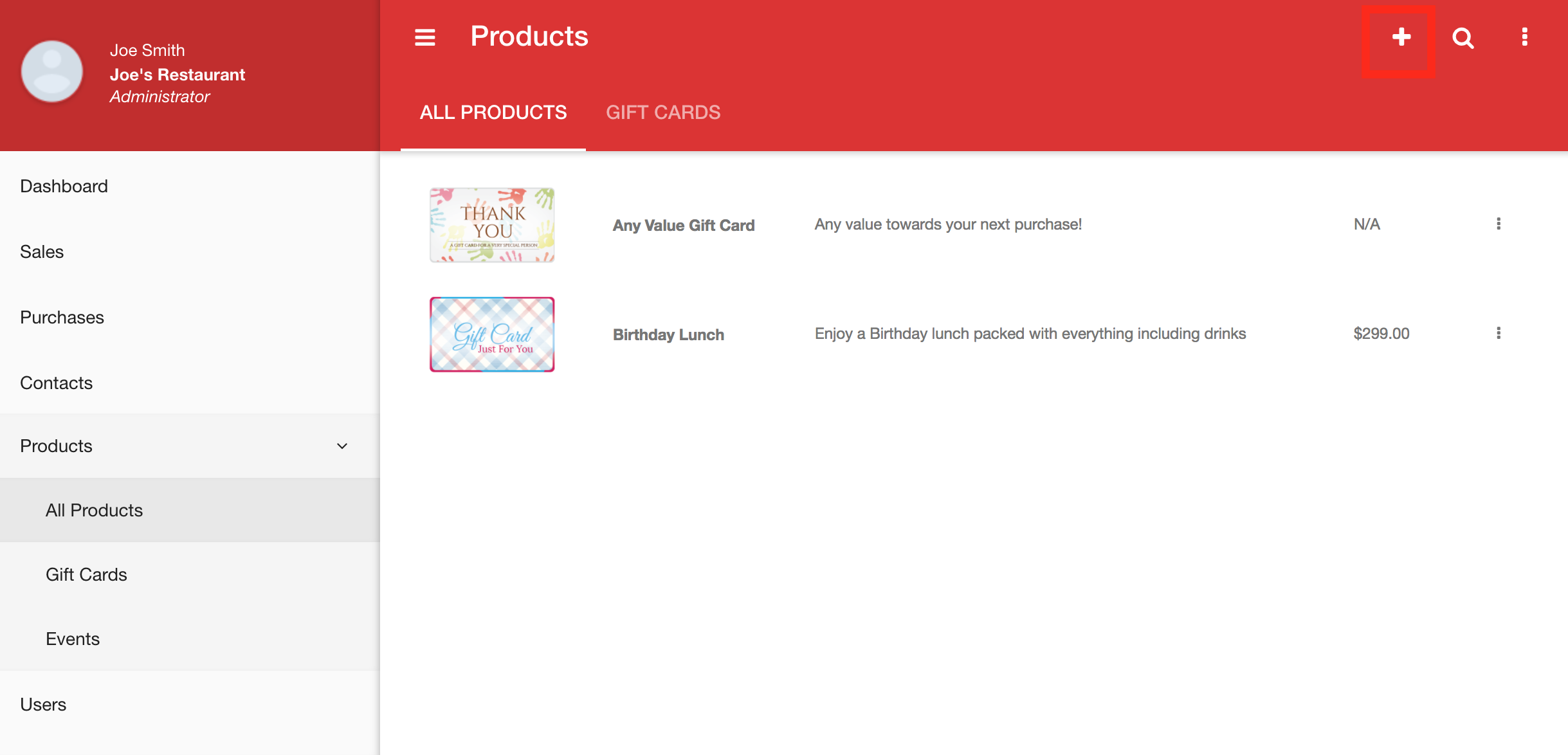
- To start creating your product, select what type of product it is. You will see different options based on the type of product you select. If you select 'Gift Card (Store Credit)', you will need to provide the value type (fixed or custom), expiry, numbers of uses and more.
Note: By default, all new products are set to a status of disabled. You need to update the product to enabled in order to see it in the store.
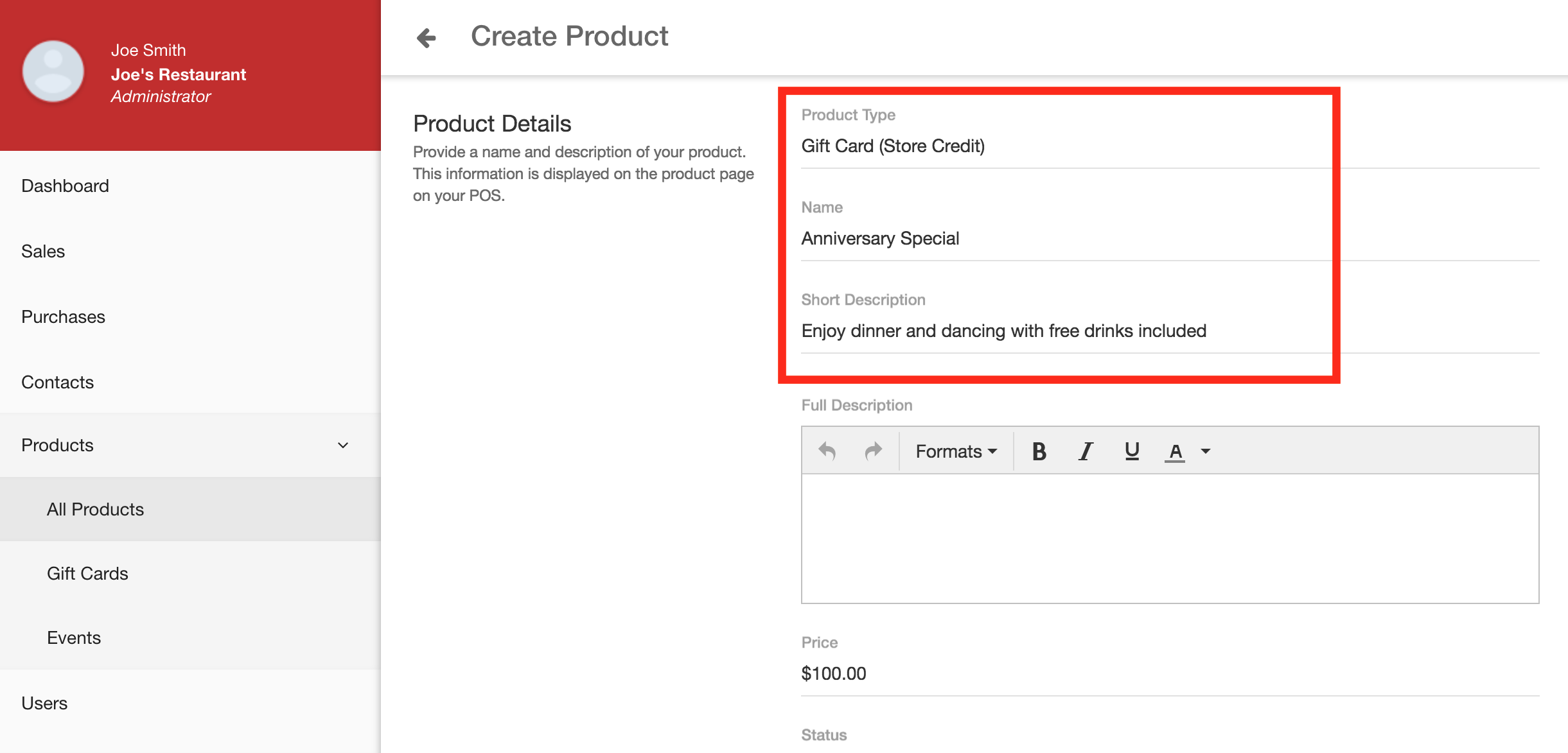
- Scroll down to the appearance section to upload or select a Gift Card image. POSconsole features a number of designs that you can use or you can upload your own - we recommend a size of 600 x 364. If you want a custom Gift Card design but can't create it yourself, simply give email or give us a call - We can do it for you for free!
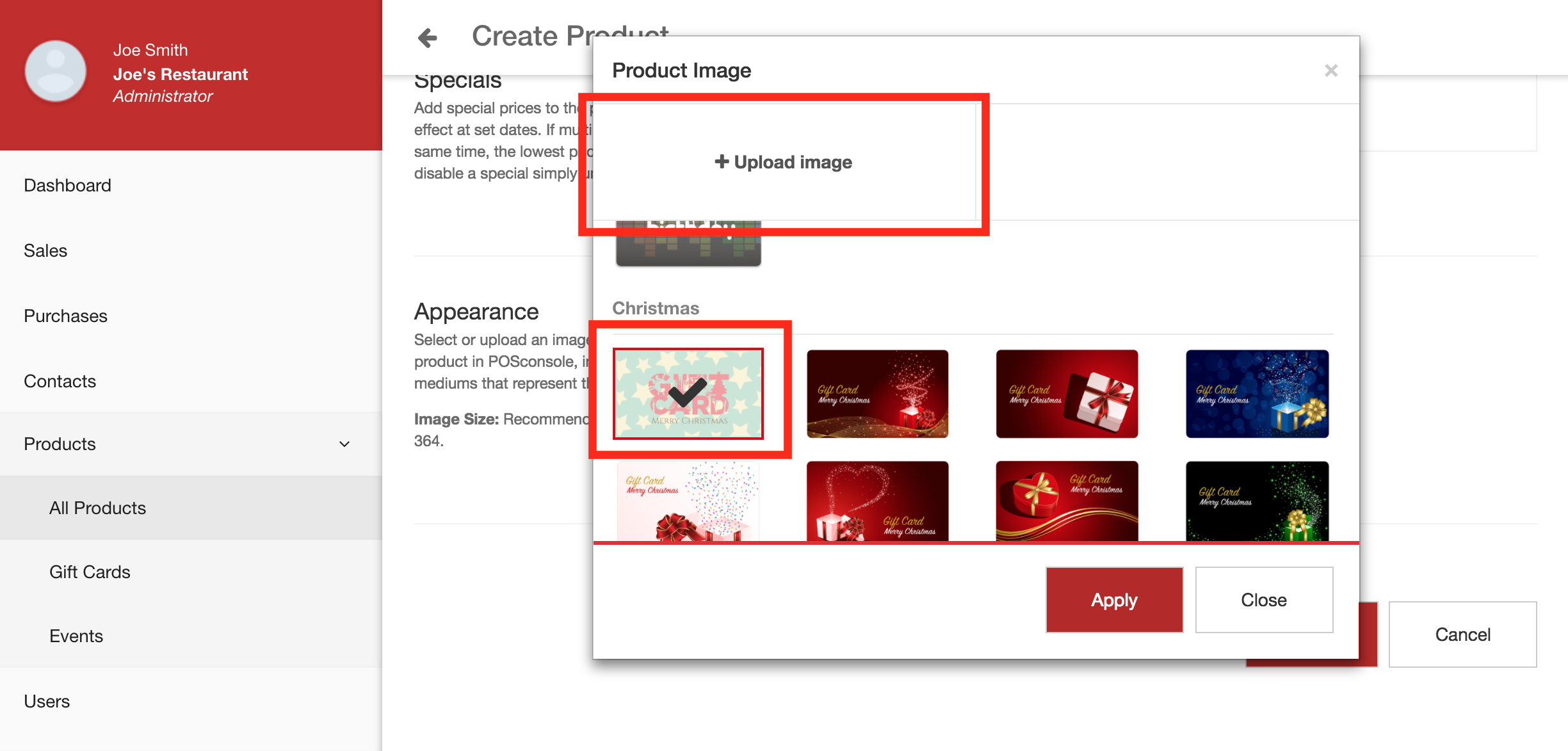
- Click 'Save' down the bottom to save the Gift Card. The product is now up and available in your POSconsole store! You can edit, share, preview and more via the 3 vertical dots button on the right of the product.